Encrypt with Microsoft 365 Message Encryption
In an email message, choose Options, select Encrypt and pick the encryption that has the restrictions you want to enforce, such as Encrypt-Only or Do Not Forward.
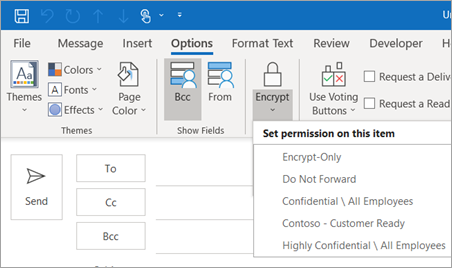
Note: Microsoft 365 Message Encryption is part of the Office 365 Enterprise E3 license. Additionally, the Encrypt-Only feature (the option under the Encrypt button) is only enabled for subscribers (Microsoft 365 Apps for enterprise users) that also use Exchange Online.
How do I read an encrypted email message? (I'm using Outlook.com or Microsoft 365)
If you’re using Outlook.com or Microsoft 365 and are using the Outlook.com website, the Outlook mobile app, or the Mail app in Windows 10, you can read and reply to encrypted messages the same way you do with unencrypted messages.
If you're using Outlook for Windows, Outlook for Mac, or a third-party email app, you’ll receive an email message with instructions for how to read the encrypted message. You can gain access using your Microsoft account or your Microsoft 365 account.
How do I read an encrypted email message? (I'm not using Outlook.com or Microsoft 365)
You'll receive an email message with instructions for how to read the encrypted message. If the encrypted message was sent to a Google or Yahoo Mail account, you can authenticate using your Google or Yahoo account or by using a temporary passcode. If the message was sent to a different account (Comcast or AOL, for example) you can use a temporary passcode. The temporary passcode will be sent to you in email.
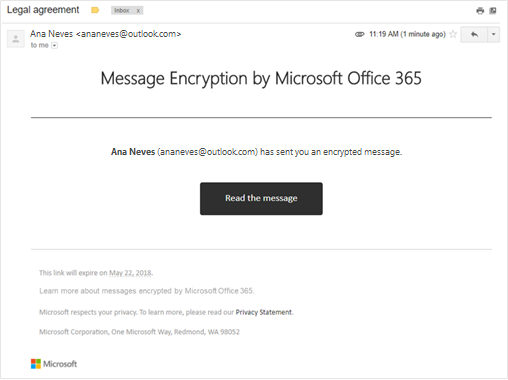
Are attachments also encrypted?
All attachments are encrypted. Recipients who access the encrypted email via the Office Message Encryption portal can view attachments in the browser.
Attachments behave differently after they’re downloaded depending on the encryption option used:
-
If you choose the Encrypt option, recipients with Outlook.com and Microsoft 365 accounts can download attachments without encryption from Outlook.com, the Outlook mobile app, or the Mail app in Windows 10. Other email accounts using a different email client can use a temporary passcode to download the attachments from the Microsoft 365 Message Encryption portal.
-
If you choose the Encrypt and Prevent Forwarding option, there are two possibilities:
-
Microsoft Office attachments such as Word, Excel or PowerPoint files remain encrypted even after they’re downloaded. This means that if the recipient downloads the attachment and sends it to someone else, the person they forwarded it to won’t be able to open the attachment because they don’t have permission to open it.
Note that if the recipient of the file is using an Outlook.com account, they can open encrypted Office attachments on the Office apps for Windows. If the recipient of the file is using an Microsoft 365 account, they can open the file in Office apps across platforms.
-
All other attachments, such as PDF files or image files, can be downloaded without encryption.
Source: https://support.microsoft.com/en-us/office/encrypt-email-messages-373339cb-bf1a-4509-b296-802a39d801dc
Source: https://support.microsoft.com/en-us/office/learn-about-encrypted-messages-in-outlook-com-3521aa01-77e3-4cfd-8a13-299eb60b1957
Automatic encryption of email containing sensitive information:
Emails containing sensitive information will be automatically encrypted. Automatic encrypted messages that are sent between morainevalley.edu email addresses will not require further action and will be viewed as they normally would.
Sensitive information is defined as:
- Credit Card Number
- U.S. Social Security Number
- U.S. Bank Account Number
- U.S. Drivers License
- U.S. Passport
- U.S. Individual Tax Payer Identification Number
Source: https://learn.microsoft.com/en-us/microsoft-365/compliance/sensitive-information-type-entity-definitions?view=o365-worldwide