If you are not receiving specific emails it is likely that it is either flagged as spam or has been placed in quarantine. The following steps will guide you through releasing emails. In some cases, the email may not release due to an issue Microsoft has flagged within the email. If an email does not release - proceed by opening an ITConnect ticket with the Help Desk.
Releasing quarantine through the Microsoft Portal:
In the Microsoft 365 Defender portal at https://security.microsoft.com, go to Email & collaboration > Review > Quarantine > Email tab. Or, to go directly to the Email tab on the Quarantine page, use https://security.microsoft.com/quarantine?viewid=Email.
After you find a specific quarantined message, select the message to view details about it and to take action on it (for example, view, release, download, or delete the message).
Note: Message may not immediately release and may take time before appearing in your emails. Always check your Junk inbox after a message has been released.
Use quarantine notifications to release and report quarantined messages
In Microsoft 365 organizations with mailboxes in Exchange Online or standalone Exchange Online Protection (EOP) organizations without Exchange Online mailboxes, quarantine holds potentially dangerous or unwanted messages. For more information, see Quarantined messages in EOP.
Otherwise, to turn on quarantine notifications in quarantine policies, you need to create and configure a new quarantine policy.
The actions that are available for messages in the quarantine notification depends on why the message was quarantined and the permissions in the associated quarantine policy. For more information, see Quarantine policy permission details.
-
Review message: Available for all messages in quarantine notifications.
Selecting the action takes you to the details flyout of the message in quarantine. It's the same result as going to the Email tab on the Quarantine page at https://security.microsoft.com/quarantine?viewid=Email, and selecting the message by clicking anywhere in the row other than the check box next to the first column. For more information, see View quarantined message details.
-
Release: Release a message from quarantine. You cannot release messages that were quarantined as malware by anti-malware or Safe Attachments policies, or as high confidence phishing by anti-spam policies. Users are instead allowed to request the release of their quarantined malware or high-confidence phishing message
-
Block Sender: This action opens an informational web page to acknowledge that the message was added to the Blocked Senders list in the user's mailbox.
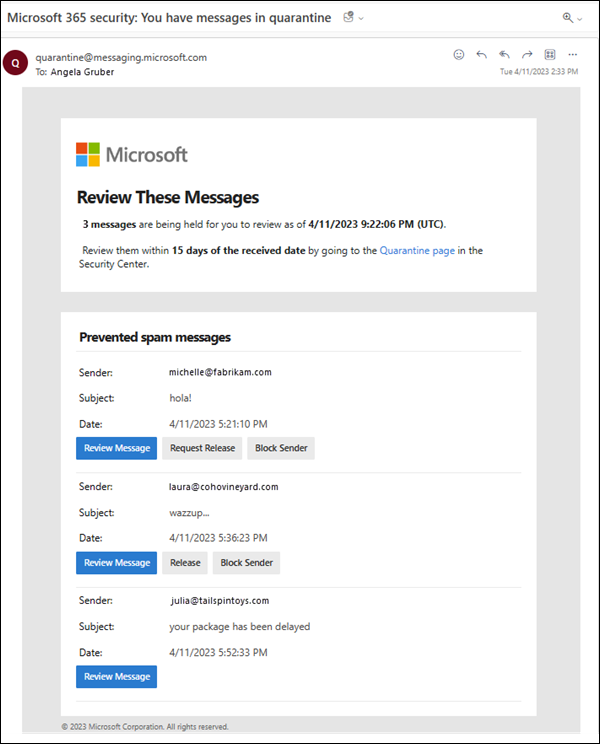
Source: https://learn.microsoft.com/en-us/microsoft-365/security/office-365-security/quarantine-quarantine-notifications?view=o365-worldwide